
Adding the XtraDeb repositories
| Ubuntu | Version |
|---|---|
| Focal | 20.04 |
| Jammy | 22.04 |
| Noble | 24.04 |
| Plucky | 25.04 |
| Questing | 25.10 |
Only proceed if you are using a supported Ubuntu version. Currently, we only support the versions listed in the table to the right.
Download and install the configuration package you need, to enable both XtraDeb repositories:
- xtradeb-apt-source_0.4_all.deb – Noble and newer,
- xtradeb-apt-source_0.3_all.deb – Mantic and older.
E.g.:
wget https://launchpad.net/~xtradeb/+archive/ubuntu/apps/+files/xtradeb-apt-source_0.4_all.deb
sudo apt install ./xtradeb-apt-source_0.4_all.deb
rm ./xtradeb-apt-source_0.4_all.deb
Installing XtraDeb packages
Once the repositories are installed, you can use on of the following methods to install the desired XtraDeb packages:
- type “sudo apt install <package name>“;
select and click the “Install” button on the page of the desired application or game package (*).
Customizing enabled repositories
By default, both XtraDeb repositories will be enabled. In case you want to, you may disable one or the other. Below, you find two ways to achieve this:
Via the Software Center
- In the system Dash search for “Software & Updates” and click on it.

- Navigate to the “Other Software” tab
- Deselect the matching checkbox. You might be prompted to authenticate. If so, enter your password and click “Authenticate”.

- When you are happy with the adjustments you made, click “Close”.
- And click “Reload” in the final prompt.
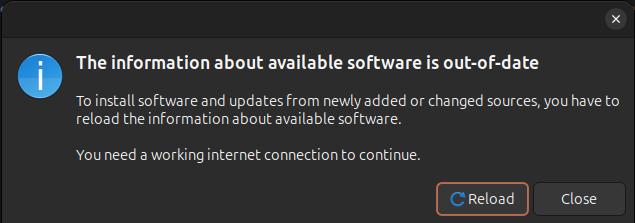
Command line
- Edit the XtraDeb repository configuration file.
sudo vi /etc/apt/sources.list.d/xtradeb-ubuntu.sources- Change “Enabled: yes” to “Enabled: no” within the section matching the repo you intend to disable.
- Save the file and update your repository metadata.
sudo apt updateYou may also want disable the source packages, by changing “Types: deb deb-src” to “Types: deb“. Below, you can find an example of a disabled repository without source packages defined.
X-Repolib-Name: XtraDeb Games
Types: deb
URIs: http://ppa.launchpad.net/xtradeb/play/ubuntu
Suites: noble
Components: main
Signed-By: /usr/share/keyrings/xtradeb-keyring.gpg
Enabled: noTips
- If the application cannot be found, run this command and try again:
- sudo apt update
- To uninstall our repositories run the commands below, according to the configuration packages you installed earlier:
- sudo apt remove xtradeb-apt-source
- sudo apt remove xtradeb-apps-apt-source – only for version 0.3 and older
- sudo apt remove xtradeb-play-apt-source – only for version 0.3 and older
- If you get a blank page when attempting to install, you need to configure apturl in your browser. In Firefox you need to change the setting also in Preferences -> Applications by linking the apt protocol to /usr/bin/apturl .
Remarks
- Keep in mind that some games/dependencies might require additional dependencies from applications. For instance, supertuxkart (play) depends on libopenglrecorder (play), which in turn depends on libopenh264 (apps). Therefore, you should have the applications repository also enabled.
- Remember that our repos only hold packages for the current Ubuntu release and the latest LTS. Although, you can attempt to install our repository package on other versions, the package configuration step will most certainly fail due to the absence of the underlying matching repo.
(*) Unfortunately, launchpad.net doesn’t support dep-11 metadata. As a consequence, some package managers, such Gnome software and others won’t be able to find XtraDeb packages. Use the preferred installation method to overcome this limitation. These are the associated reports: question 705860 and bug 1574948.- Last but not least, always report bugs you might come across, either to us (see How to report a bug) or upstream, to the software developers.